Here's a quick and easy way to save a palette of nice colors to use in your gimp design projects. First find a photo with some colors that appeal to you. I've used an image called "Tea Still Life" which you may find here: http://morguefile.com/archive/display/604588.
1. Open your picture up in gimp. From the file menu go to:
- Windows>Dockable Dialogues>Palettes.
2. From the little triangle in the right hand corner of the Palette Window, select:
- Palettes Menu>Import Palette
3. When the Import Palette dialogue appears, select the "Image" radio button.
You aren't going to see a full range of colors for the image right out of the gate. First, name your palette and then you can tweak the color numbers, columns and interval. Check out the example below for reference:
After you are satisfied with the amount of colors displayed, import your palette and it will now be added to your palette dialogue.
If you'd like to learn more about the palette dialogue in gimp, you may find information here: http://docs.gimp.org/en/gimp-palette-dialog.html
4:59 AM
Hello dear friends, here is a new freebie giveaway from our branding agency. A special package containing a full corporate identity design mockups set.
Stationery design (letterhead, A4 envelope, DL envelope, standard envelope, business cards, folder), pen, pencil, markers, clicks, badge, eraser, mobile and desktop – apple products (Mac, MackBook, iMac, iPhone, iPad), bottles (champagne, wine, beer, juice), cans, cups and mugs (tea, coffee, plastic, porcelain), gift bag, customized social icons (Behance, Pinterest, Skype, Facebook, LinkedIn, Twitter), outdoor billboard and many more, everything you need in order to make your presentation stand out and convince a customer.
8:04 AM